The Rule Manager will soon be enhanced with a new feature that allows the Interactive Rule Map as a Rule Debugger. See a video here: Rule Validation Video. It almost became an action movie :).
This is part one of providing Rule Validation (that is: testing your rules) with the Rule Manager.
![]()
Color legend for Rule:
This is part one of providing Rule Validation (that is: testing your rules) with the Rule Manager.
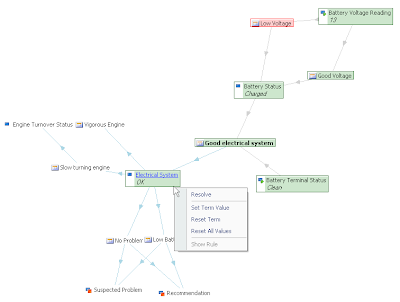
Color legend for Rule:
- Green: Rule fired
- Red: Rule failed
- Orange: Rule is pending
Color legend for Term:
- Green: Term is assigned
- Orange: Term is unknown
How it works? We use the backward chaining algorithm to resolve a goal. The user can select any business term as a goal.
- When the user clicks resolve, the inference engine will try to resolve this goal by executing the rules.
- When a term is encountered that can not be derived from other rules, an ask dialog will be shown to the user. The user value will be stored into an internal table, so consecutive runs will first use this table before asking the user. Internally the rule manager supports defining restrictions on business terms. This allows the inference engine to show input options when asking a value for a term.
About the user data value table:
- The table can be cleared by clicking on 'Reset All Values' from the context menu.
- You can change the value of one particular term by selecting the 'Reset Term' on the Term context menu.
- Note: also business terms that are inferred by the inference engine can be overwritten by the user. Be careful with this because this would skip the backward-chaining of this rule branch.